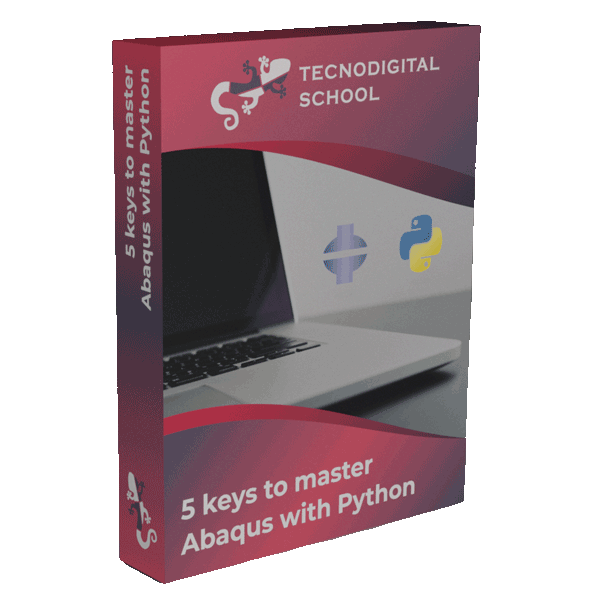When we are writing Python scripts for Abaqus, we may feel a bit overwhelmed, so many arguments, data types, and names in general. It would be very convenient to supercharge our Python IDE with the autocompletion feature!
1. Motivation. Python API in Abaqus
The rpy and jnl files are an excellent guide to start drafting our Python scripts and functions, but in most cases we will need some finer tuning of all those commands.
In that case, using a Python IDE is very helpful to avoid all sorts of problems, from syntax errors (e.g. indentation, missing colons, parentheses, etc), format highlighting, or even intelligent code completion (a.k.a. intellisense).
2. The Problem. Blind coding
However, because the Python environment inside Abaqus is somehow hidden, our Python IDE (VS Code, PyCharm…) will not be able to find any of the Abaqus modules, and therefore the objects and methods inside. That’s why we will see almost everything highlighted/underlined in red.
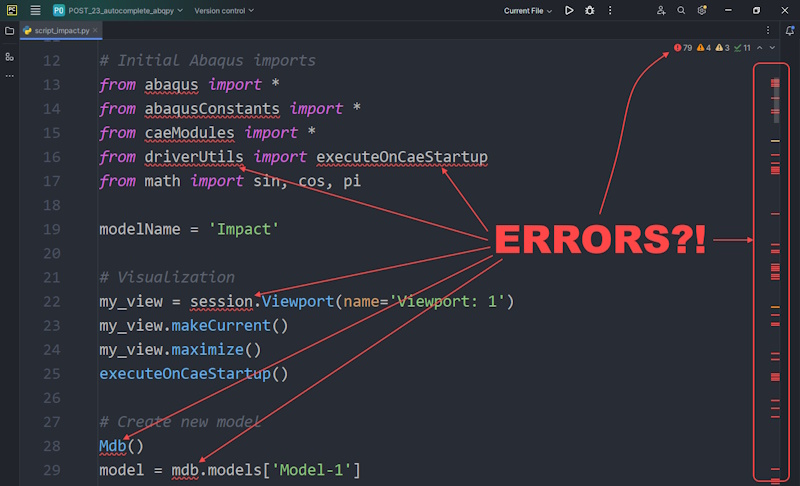
3. The Solution. Autocompletion in Python scripts
The easiest way to clear out our doubts is is to look at the documentation very often. Whenever we find an error or we want to modify anything in our Python script, we should have the documentation ready right next to us.
However, a much more convenient solution is to enable autocompletion straight into our Python IDE!
Yes! That’s now possible.
We can start typing and the IDE will suggest the class, method or argument that we can use from Abaqus. Unbelievable and at the same time so handy!
And that’s not all, because we will also have access to the documentation locally in the Python IDE.
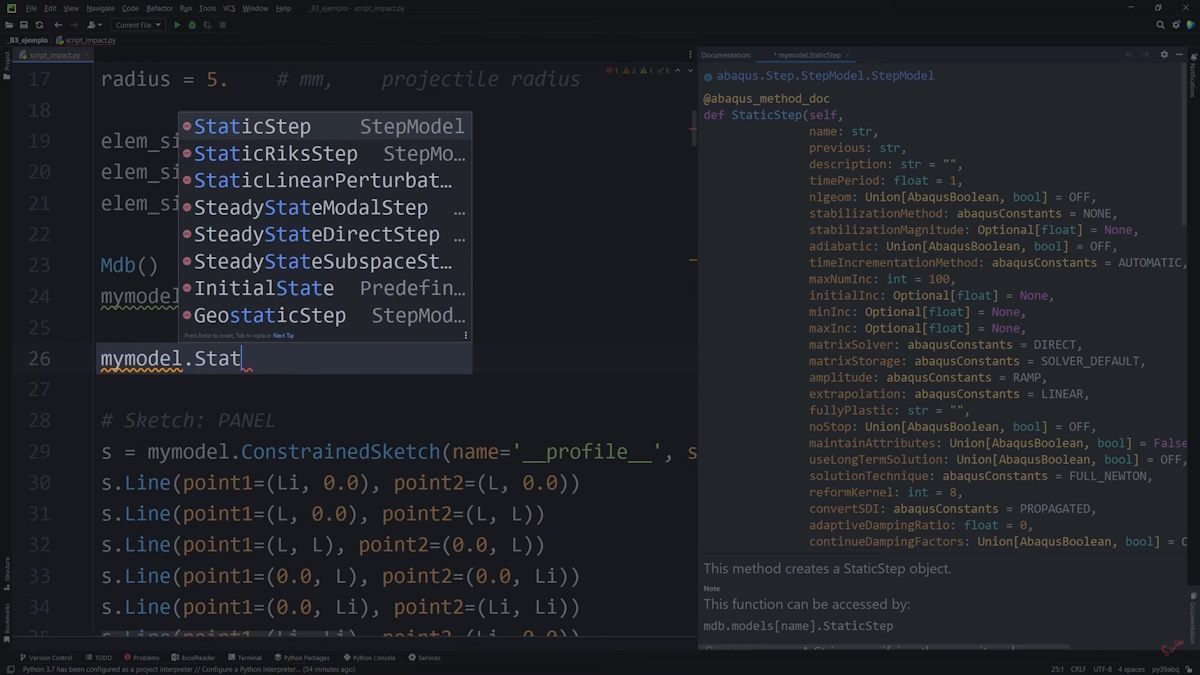
4. How to setup code autocompletion for Abaqus
The steps followed to setup autocompletion in Python scripts for Abaqus are:
- Create a Python 3.8+ environment.
- Install abqpy in the previous Python environment.
- Setup your Python IDE with this Python environment.
- Enjoy code autocompletion and embedded documentation.
That’s all it takes!
4.1 The Python environment
I recommend installing a separate Python environment to keep your other “Pythons” as clean and independent as possible.
I create my Python environments using Conda. My base installation is Miniconda and I have different Python environments for different projects.
To install abqpy later, we will need a Python 3.8+. However, if you are using Abaqus 2024 or later, I recommend you install Python 3.10.
Execute the snippet below in the command line to create a Python 3.9 environment.
- cmd
>> conda create -n py39abq python=3.9
4.2 Installing abqpy
Now, we have to install the library abqpy inside the newly created Python environment (py39abq).
Activate the Python environment first:
- cmd
>> conda activate py39abq
Then, install abqpy using pip. Don’t forget to indicate the Abaqus version that you are working with (2023, 2024…).
- cmd
(py39abq) >> pip install -U abqpy==2023.*
4.3 Setup the Python IDE
Depending on the Python IDE that you want to use, the set up will differ slightly, but in essence, we have to specify the Python environment that we want to use. For instance, in this case it is py39abq.
In the video tutorial at the end of the post you will find how to do it in PyCharm.
4.4 That's all!
Now, we can take advantage of autocompletion in all our Python scripts that include Abaqus libraries. The advantages over blind coding are huge:
- Avoid syntax errors with classes, methods, arguments and constants.
- Get suggestions for all the Python API objects.
- Embedded documentation from all the scripting reference guide.
- If you set Python 3.10 and use Abaqus 2024, you get syntax support for every feature (patterns, dataclasses…)
You can improve the coding experience even further by installing other Python libraries included in Abaqus such as Numpy, Matplotlib, Sympy…
Watch out!
Even though the Python IDE recognizes the Abaqus commands in the scripts, we have to execute it inside Abaqus.
It won’t work if we try to run it within the IDE.
5. Conclusion and tutorial
Code autocompletion and embedded documentation is a game changer in productive and effective development of Python scripts for Abaqus. No more red underlines and enabling automatic corrections while coding will speed up your coding and avoid very significantly all those annoying NameErrors, AttributeErrors…
In the video tutorial below, you will find in full detail how to setup everything to use autocompletion in your Python scripts for Abaqus.
Download the sample Python script shown in the video here.
And if you want to take your Python scripting skills to a whole new level in Abaqus, I invite you to take a look at my online course “Abaqus Scripting with Python”
Happy modeling and see you soon!