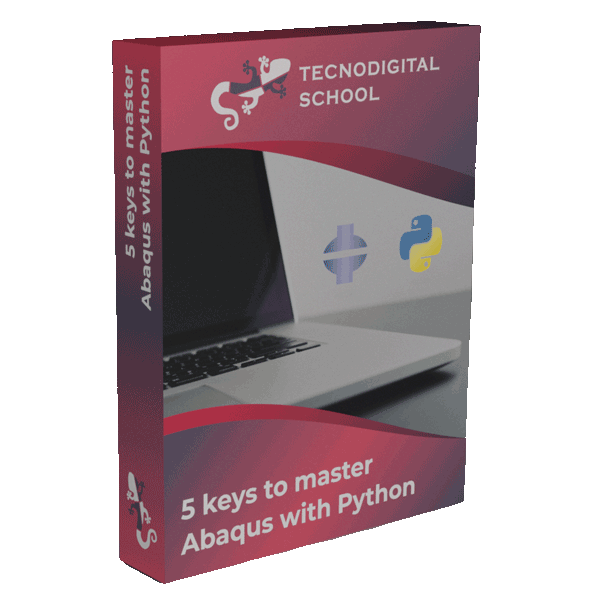1. What are free-body cuts?
Free-body cuts are a mechanical tool to analyze forces and bending moments on a section of a structure, such as beams in a frame or continuum solids in volumetric parts.
Structure mechanics courses teach how to analytically solve this free-body cuts through equilibrium equations and in some cases applying kinematic conditions (e.g. in hyperstatic structures). However, in general situations, it is convenient to use numerical methods.
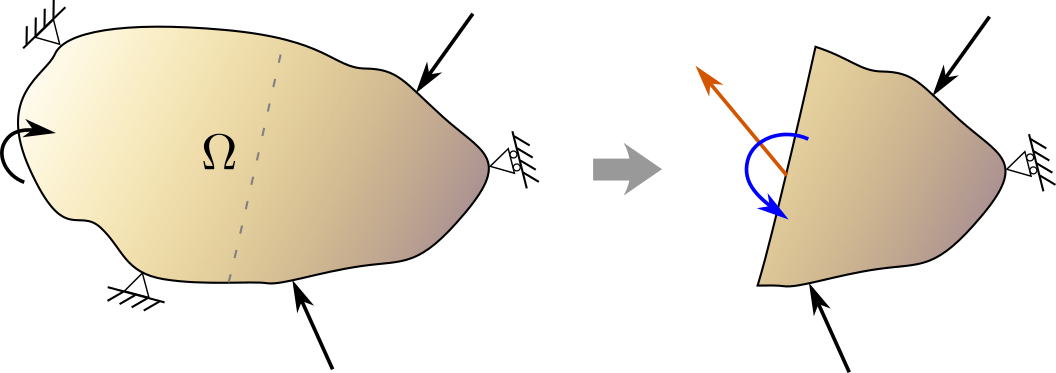
2. What do we need in Abaqus?
In Abaqus, we can display free-body cuts including free-body forces in the post-processing stage, that is within the odb.
Before running the model, we need to ask for the variable NFORC in the Field output. These are nodal forces that will be used in the post-process stage to compute the forces on free-body cuts.
NFORC variable is required by solid elements, such as C3D8, CPS4, CPE4… However, if our model is made of beam elements we have to ask for the variable SF (section forces and bending moments) in the Field output.
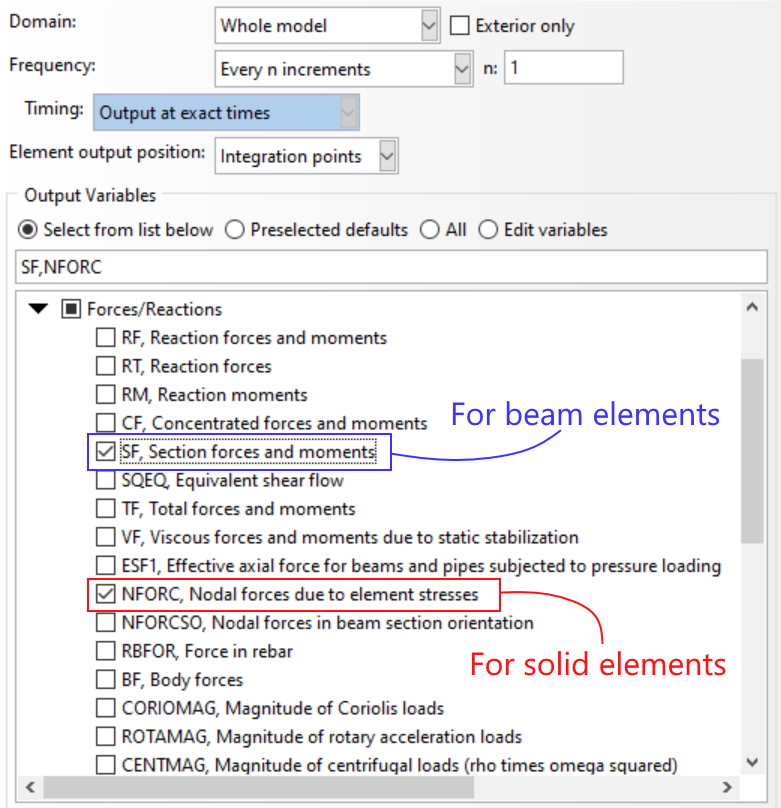
3. Visualization of free-body cuts in the post-process
To display free-body cuts in our model, we need to solve it, as usual, submitting our job. And then, in the Visualization module, click on View Cut Manager to select the cutting plane, as shown in the figure below.
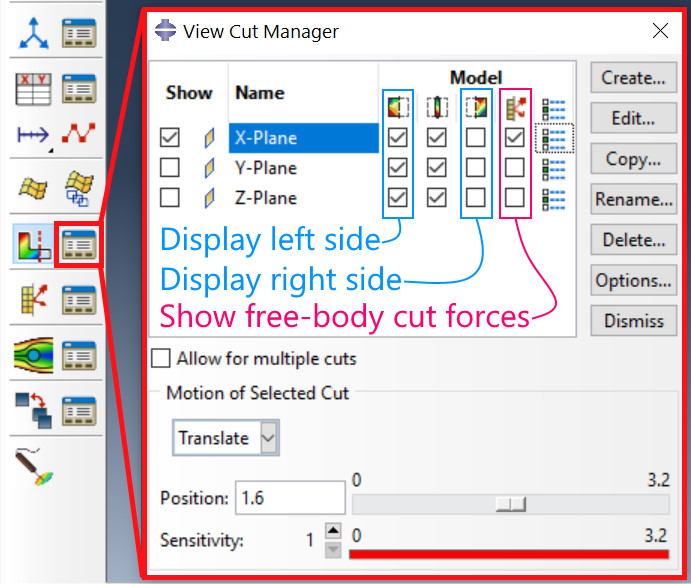
In the image, we have selected the X-plane as the cutting plane. Then, to display free-body forces on the cut, ![]() must be enabled. With this, we will see two arrows on the cut of our model: one representing the resultant force (in red) and another the resultant bending moment (in blue).
must be enabled. With this, we will see two arrows on the cut of our model: one representing the resultant force (in red) and another the resultant bending moment (in blue).
Display format of free-body forces and moments can be customized in:
Free Body Cut Manager > Options
Some of the most insteresting options are:
- To display components instead of resultants.
- To edit the colors of each of the components.
- To customize vector labels for a better visualization.
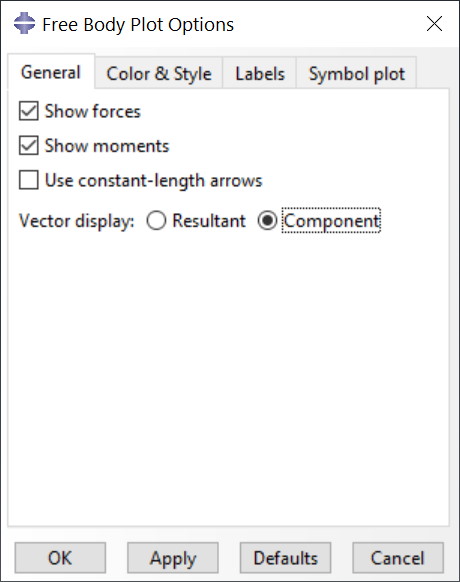
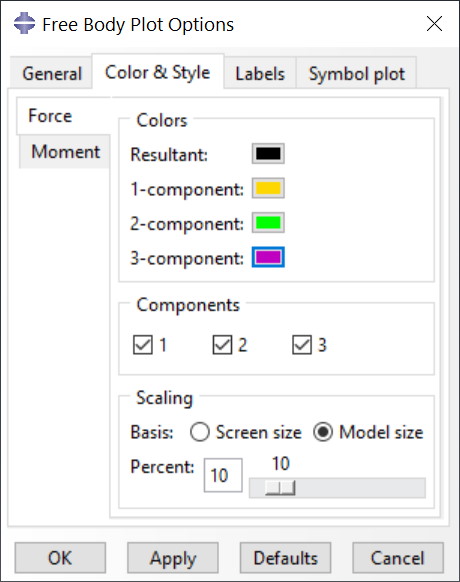
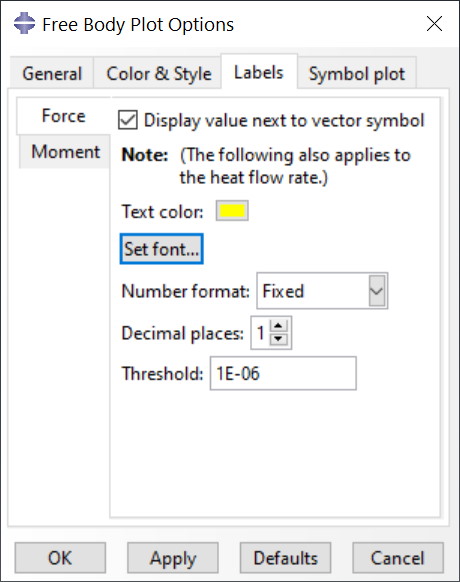
3.1 Advanced feature: Custom CSYS
The components of forces and moments displayed in a view cut, by default follows the global coordinate system (CSYS-Global). However, if we want this decomposition to follow any other CSYS, we can create a new one and select it in:
View Cut Manager > Options
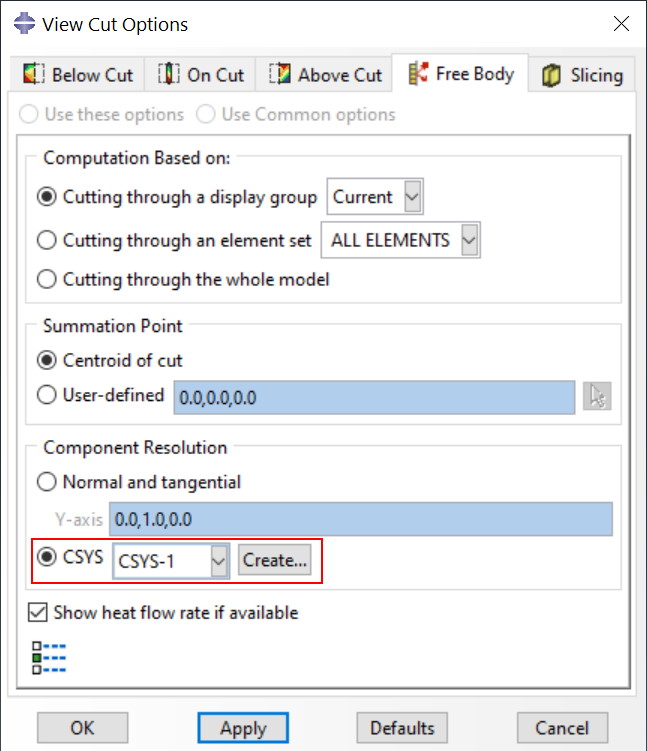
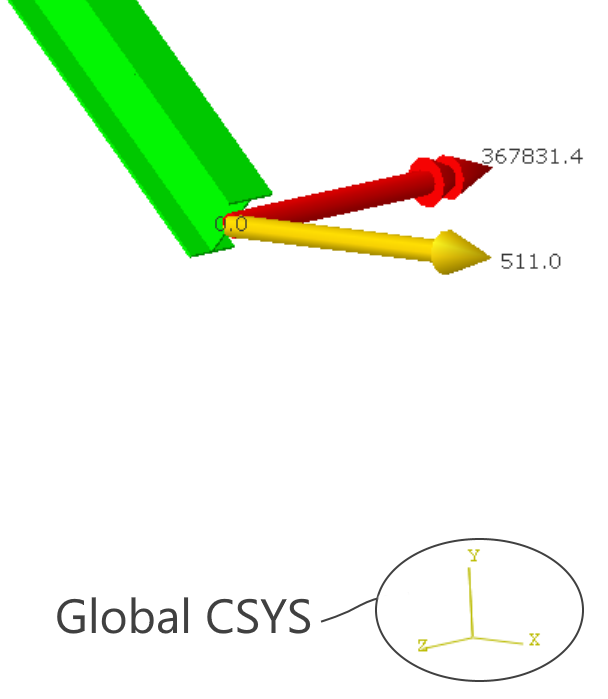
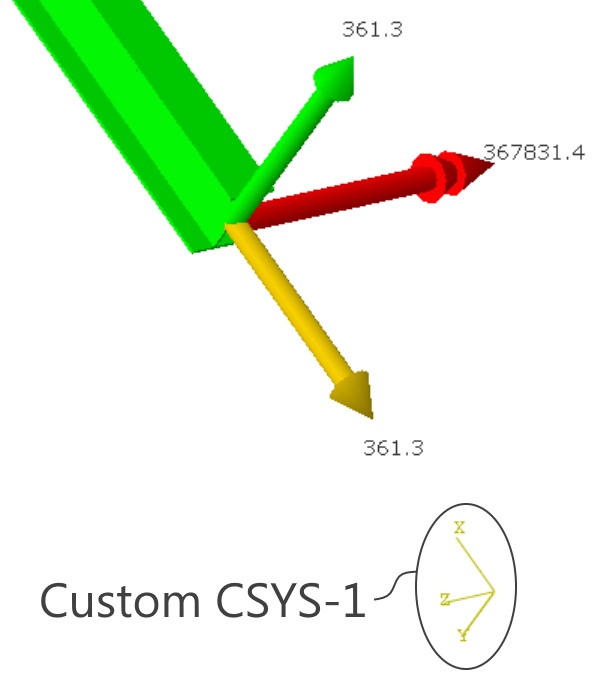
4. Check out the examples in this video
To have a more visual explanation of how to make free-body cuts in Abaqus check the following video in which we will show this by means of two examples: a solid beam assuming plane stress conditions and a frame made of beam elements. You can download the script to create the frame model in the following link.
5. Can we read free-body cuts from a Python script?
Absolutely! In fact, this is how we can take more advantage of free-body cuts. By means of Python scripts, we can generate free-body forces diagrams for axial and shear forces, and also for bending moments.
session.XYDataFromFreeBody
The arguments required by this function are the odb, from which the free-body cut data is extracted, and which of the force or moment components we want (link to the documentation).
In the following video, I will show you how to exploit this Python function to obtain the free-body force diagram of a curved beam (a hollow tube actually). By the way, you can download the Python script to generate the model of the hollow tube here. The final script to post-process the free-body cut extracting all the force-moment diagrams can be downloaded here.
There are many other features related to view cuts and free-body cuts in Abaqus. If you are interested in it, feel free to ask in the comments section below.
If you want to learn everything about Python scripting to develop and run your models without any limitations, I invite you to look at my course “Abaqus Scripting with Python”
I hope you find this useful!